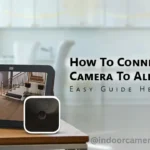In today’s connected world, home security is more important than ever. Blink security cameras are popular because they’re wireless, affordable, and easy to set up. But just like any device, they can sometimes run into problems—especially with internet connection.
If your Blink camera isn’t connecting to the internet, don’t worry. You’re not alone, and there are easy solutions. This guide will help you understand the problem and show you step-by-step how to fix it.
Why Your Blink Camera Isn’t Connecting
Before jumping into solutions, it’s good to know what might be causing the issue. Here are some common reasons:
- Weak Wi-Fi Signal: If the camera is too far from your router, it may lose connection.
- Too Many Devices on Network: If many devices are using your Wi-Fi at once, it can slow things down or cause interruptions.
- Wrong Settings or Old Software: Outdated firmware or incorrect camera settings can also block the connection.
- Router Problems: Sometimes your router settings don’t work well with Blink cameras.
How to Fix It
1. Check Wi-Fi Signal Strength
- Make sure the camera is close enough to your Wi-Fi router.
- If it’s too far, try moving the router or camera to get a better signal.
- Use a Wi-Fi analyzer app to find weak signal spots in your home.
2. Restart the Camera and Router
- Unplug your router and turn off the Blink camera.
- Wait a few seconds, then turn them back on.
- This simple restart can fix temporary connection issues.
3. Update the Camera Firmware
- Open the Blink app and go to your camera settings.
- Check for available updates.
- You can also visit the Blink setup page for updates and help.
- Updating the firmware can fix bugs and improve performance.
4. Double-Check Network Settings
- Make sure your Wi-Fi network is working with Blink.
- Blink cameras only work with 2.4GHz Wi-Fi (not 5GHz).
- Confirm you’re connected to the right network in your app.
5. Reset the Camera
- If nothing works, reset your camera to factory settings.
- Hold the reset button on the back until the red light blinks.
- After that, set it up again using the Blink app.
6. Check Your Router Settings
- Log in to your router settings page.
- Make sure it’s not blocking the Blink camera.
- You may need to allow certain ports or update the router firmware.
7. Contact Blink Support
- Still not working? Reach out to Blink customer service.
- They can guide you through more steps or replace a faulty camera.
Tips to Avoid Future Problems
Once your camera is working again, here are some ways to keep it that way:
- Keep Firmware Updated: Check for updates regularly.
- Use a Strong Wi-Fi Setup: A mesh network or Wi-Fi extender can help cover more area.
- Avoid Interference: Keep the camera and router away from microwaves, cordless phones, or thick walls.
- Backup Power: Use a UPS (Uninterruptible Power Supply) to keep your devices running during power cuts.
Final Thoughts
It’s frustrating when your Blink camera won’t connect to the internet. But with these easy steps, you can fix the problem and get back to protecting your home.
Stay patient, follow the steps, and don’t hesitate to get help if needed. A little troubleshooting goes a long way in keeping your home safe and secure.