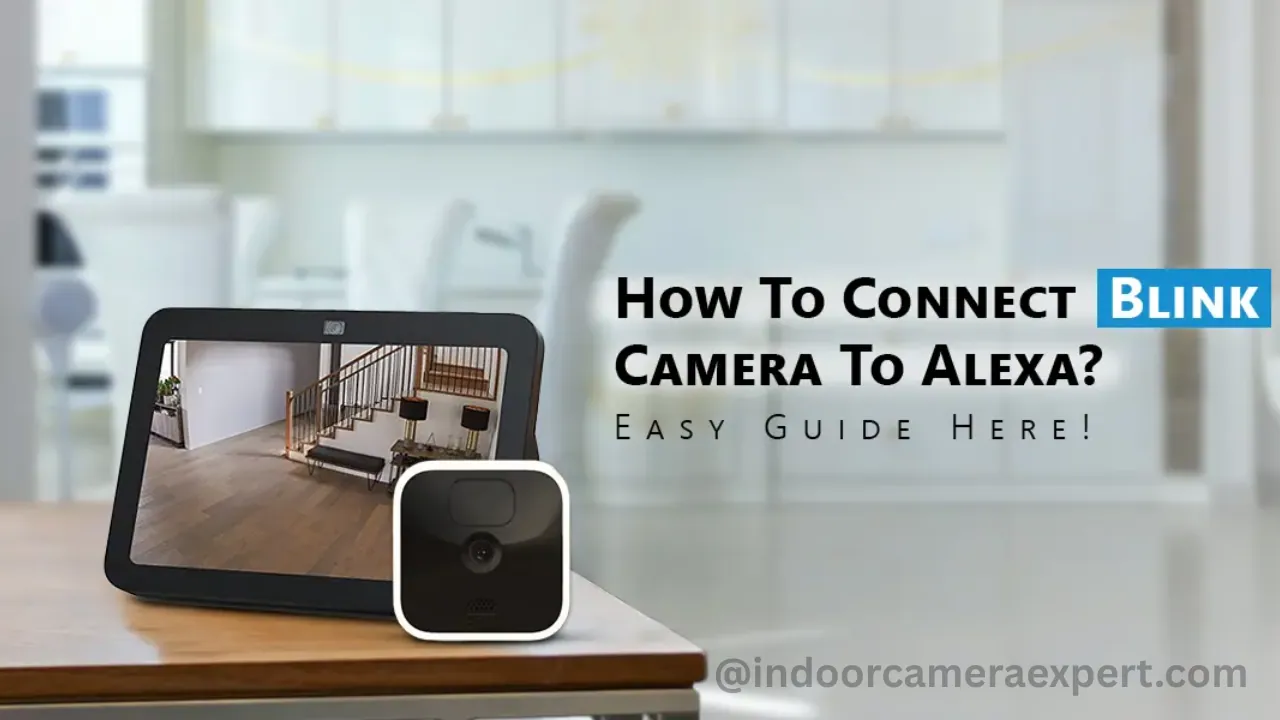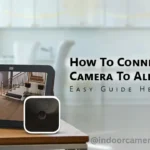Connecting your Blink camera to Alexa allows you to use voice commands and view the camera feed on compatible Alexa devices like Echo Show. Here are the easy step-by-step instructions:
✅ What You’ll Need
- A Blink account with at least one camera set up in the Blink app.
- An Amazon Alexa device (e.g., Echo Show, Echo Dot).
- The Alexa app installed on your smartphone.
- A stable Wi-Fi connection.
📲 Step-by-Step Guide to Connect Blink Camera to Alexa
Step 1: Set Up Your Blink Camera
Make sure your Blink camera is:
- Set up and working through the Blink app.
- Connected to your home Wi-Fi.
- Associated with your Blink account.
Step 2: Open the Alexa App
- Download and open the Amazon Alexa app on your phone.
- Sign in with your Amazon account.
Step 3: Enable the Blink Skill
- In the Alexa app, tap “More” (bottom right).
- Go to “Skills & Games”.
- Tap the search icon and type “Blink SmartHome“.
- Select the Blink skill and tap “Enable to Use”.
Step 4: Link Your Blink Account
- After enabling the skill, a login screen for Blink will appear.
- Enter your Blink login credentials and verify with a PIN (if needed).
- Grant Alexa permission to access your Blink devices.
Step 5: Discover Devices
- After linking, Alexa will ask to discover devices.
- Tap “Discover Devices” or say, “Alexa, discover my devices.“
- Wait for Alexa to find your Blink camera(s).
🎤 Example Voice Commands
- “Alexa, show me the front door camera.”
- “Alexa, arm Blink.”
- “Alexa, disarm Blink.” (Note: May require a voice PIN for security)